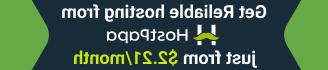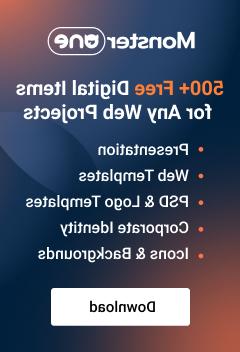- Web templates
- E-commerce Templates
- CMS & Blog Templates
- Facebook Templates
- Website Builders
Shopify. How to change a number of products on collection pages
February 24, 2017
Our Support team is ready to present you a new tutorial that shows how to change number of products on collection pages in Shopify.
Open site admin panel and navigate to Online Store -> Themes:
Find the theme you want to edit, click the Customize button, and then click on Layout & content settings:

You will see the Collection page section , where you can change a number of products and listing columns .

If there is no Collection page section in your template under the Layout & content settings , you would need to modify theme files.
Open site admin panel and navigate to Online Store -> Themes:
Find the theme you want to edit, click the … button and next click on Edit HTML/CSS:

Under the Templates folder, locate and click on collection.liquid file to open it in the online code editor:
Find this code:
{% paginate collection.products by 6 %}
In the above example, the number is 6 but in your theme that number can be 9 or 12, or anything else that is smaller or equal to 50. This number corresponds to the number of products shown per page.
Edit that number to increase or decrease the number of products shown per page. Do not ever paginate by more than 50.
Save your changes.
Thank you for watching this tutorial. Now you know how to change number of products on collection pages.
Feel free to check the detailed video tutorial below:
Shopify. How to change number of products on collection pages