- Web templates
- E-commerce Templates
- CMS & Blog Templates
- Facebook Templates
- Website Builders
Joomla 2.5.x. How to edit/remove gallery filter/sort options
July 2, 2013
This tutorial is going to show you how to edit/remove gallery filter/sort options on your Joomla 2.5 based template. For instance, the options on your gallery pages you want to edit say
Joomla 2.5.x. How to edit/remove gallery filter/sort options
- The headings like Filter:/Sort:/Sort order: can be changed in the en-GB.tpl_themeXXXX.ini file located in the \language\en-GB folder (en-GB.tpl_themeXXXX.ini in \themeXXXX\language\en-GB folder) on your FTP where it says
- You can remove the Filter part and change the word All in the category.php file located in the \templates\themeXXXX\html\com_k2\templates\portfolio folder on your FTP (lines 69-79) where it says
- You can remove the Sort order part and change the words title, date, views in the same category.php file where it says (lines 81-89):
- You can remove the Sort part and change the words sort ascending/sort descending in the same category.php file where it says (lines 91-98):
;----------------------------------------
GALLERY_FILTER="Filter:"
GALLERY_SORT="Sort:"
GALLERY_VIEWS="Views:"
GALLERY_SORT_DIRECTION="Sort order:"
The listed filters can be managed through the admin panel of your Joomla site under the menus Components -> K2 -> Tags.
Feel free to check the detailed video tutorial below:
Joomla 2.5.x. How to edit/remove gallery filter/sort options




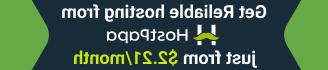




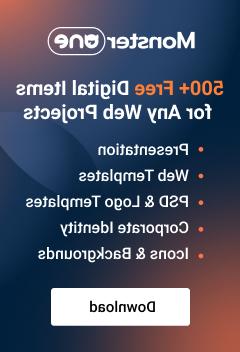





.jpg)
